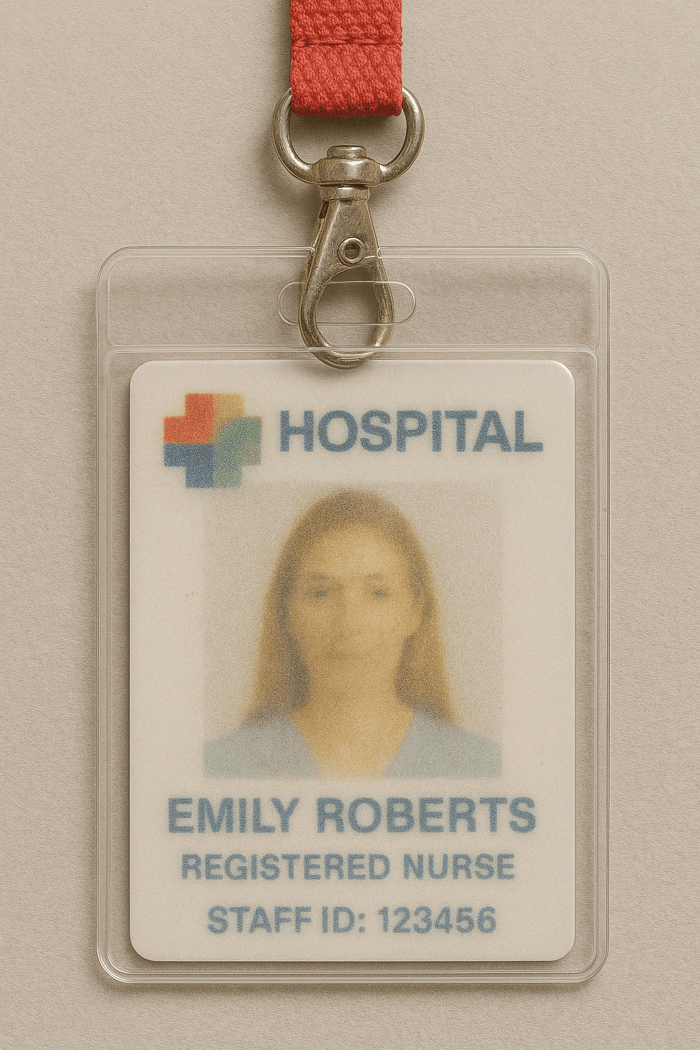ID Card Printer Not Printing in Color? Here's What to Do! If your ID card printer suddenly starts producing black-and-white cards or skips Color printing altogether, don’t panic. This is a common issue that can usually be resolved quickly with a few simple checks. Whether you're using a Fargo, Evolis, HID, Zebra, or any other brand, most Color printing problems boil down to a handful of common culprits.
In this blog, we’ll cover the most frequent reasons your ID card printer isn't printing in Color, and how to fix them step by step. This guide is ideal for security teams, HR departments, school administrators, and anyone responsible for badge production who wants to avoid unnecessary downtime.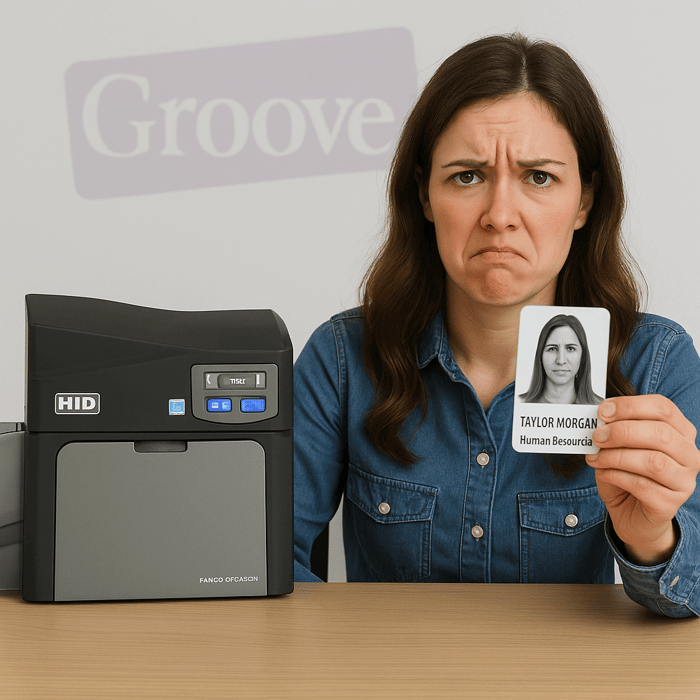
1. You're Using the Wrong Ribbon
The Problem:
One of the most common and easily overlooked issues is the ribbon type. If your printer is loaded with a monochrome ribbon (often black), it physically cannot print in Color.
The Fix:
Open your printer and check which ribbon is installed. If you see a single-color ribbon or one labelled "K," you're using a monochrome ribbon. Replace it with a full-colour ribbon such as YMCKO (Yellow, Magenta, Cyan, Black, Overlay) or YMCK (no overlay).
Pro Tip:
Always keep an extra color ribbon on hand to avoid delays.
2. Printer Driver Settings Are Set to Monochrome
The Problem:
Even if your ribbon is correct, your printer might be set to print in black and white.
The Fix:
Go to Devices and Printers on your computer.
Right-click your card printer and select Printing Preferences.
Look for a tab labeled Graphics, color Settings, or Ribbon Type.
Make sure the setting is not on "Monochrome" or "K."
Switch it to "color" or "YMCKO," depending on your ribbon type.
3. Your Design File Is Black-and-White
The Problem:
ID Card Printer Not Printing in Color? Sometimes the problem isn’t with the printer, but the design. If your card layout contains only black-and-white elements, that's exactly how it will print.
The Fix:
Open your design software (CardPresso, Asure ID, EasyBadge, etc.).
Confirm that your design includes color elements: logos, headshots, text, etc.
Reprint after verifying your file is in color.
Bonus Tip:
Use a color photo or add a logo with CMYK values to test the color output.
4. Wrong Ribbon Type Selected in Software
The Problem:
Your card design software may override the printer settings and assume a different ribbon is in use.
The Fix:
In your design software, go to Printer Settings or Print Setup.
Manually select the correct ribbon type (e.g., YMCKO).
Save settings and try printing again.
5. Dirty or Damaged Printhead
The Problem:
ID Card Printer Not Printing in Color? A dirty or partially damaged printhead can prevent some colours from printing properly, resulting in faded or missing colours.
The Fix:
Run the printer's cleaning cycle using a manufacturer-approved cleaning kit.
If cleaning doesn’t help, inspect the printhead for scratches or debris.
Contact your supplier or manufacturer for replacement if damage is visible.
Preventative Care:
Clean your printer every 1,000 prints or as recommended in your user manual.
6. Outdated Drivers or Firmware
The Problem:
An outdated printer driver or firmware may not communicate correctly with your system or ribbon type, causing printing issues.
The Fix:
Visit the manufacturer’s website (Fargo, Evolis, Zebra, etc.).
Download the latest driver and firmware updates for your printer model.
Follow installation instructions carefully.
Note:
Be sure to reboot your printer and computer after updating.
7. Color Panel is Worn Out or Ribbon is Misaligned
The Problem:
ID Card Printer Not Printing in Color? If the colour panels on your ribbon are worn down or not advancing properly, you might only get partial colour output or none at all.
The Fix:
Open the printer and inspect the ribbon.
Look for broken panels, wrinkles, or misalignment.
Replace the ribbon if necessary.
8. Ribbon Sensor Not Working Correctly
The Problem:
ID Card Printer Not Printing in Color? The printer's ribbon sensor may fail to detect a color ribbon, defaulting it to monochrome mode.
The Fix:
Power cycle the printer.
Ensure the ribbon is seated correctly.
Try a different ribbon to see if it’s a sensor issue.
If problems persist, a sensor recalibration or service call may be needed.
9. You're Using Non-Genuine Supplies
The Problem:
Third-party or off-brand ribbons might not work correctly with your printer, especially with smart chip recognition.
The Fix:
Use only genuine ribbons from your printer's manufacturer.
If you suspect compatibility issues, replace the ribbon with an OEM product and retest.
10. Software Glitch or Driver Conflict
The Problem:
ID Card Printer Not Printing in Color? Sometimes it's just a software hiccup.
The Fix:
Restart your design software.
Reboot your printer and computer.
Print a test card from the printer's internal menu to see if color works outside your software.
If the internal test card prints in color, the issue is software-related.
Bonus: What If It Still Doesn’t Work?
If you’ve tried all of the above and your ID card printer still won’t print in color, it may be time to:
Contact Technical Support: Provide them with the make, model, and ribbon type you’re using.
Book a Maintenance Appointment: Many issues are resolved with a thorough cleaning or part replacement.
Request a Loaner Printer: If you have a service agreement, your provider might be able to send you a temporary unit.
How Groove Identification Solutions Can Help
At Groove Identification Solutions, we specialize in helping organizations across Canada keep their ID card printers running at peak performance. As an Authorized HID Global Partner, we offer:
Expert telephone support and diagnostics
Onsite service and maintenance
Genuine ribbons, cards, and cleaning kits
Loaner printers and trade-in programs
Free consultations on optimizing your ID badge program
If you’re experiencing trouble with your ID card printer, we’re just a phone call away at 1-888-940-3645.
Or, visit our website at groovebadges.com to get started.
Conclusion: Keep Your Colors Bright and Your Badges Sharp
ID Card Printer Not Printing in Color? Color printing issues are frustrating, but most of them are easy to fix once you know what to look for. Whether it’s a ribbon setting, a driver update, or just a dusty printhead, your solution could be just minutes away.
Don’t let color problems slow down your ID program. With a little troubleshooting and help from the experts at Groove Identification Solutions, your printer can be back to producing crisp, full-color badges in no time.
If you need support, supplies, or service, reach out to us today. We’re here to help you get the most from your ID card printing investment.