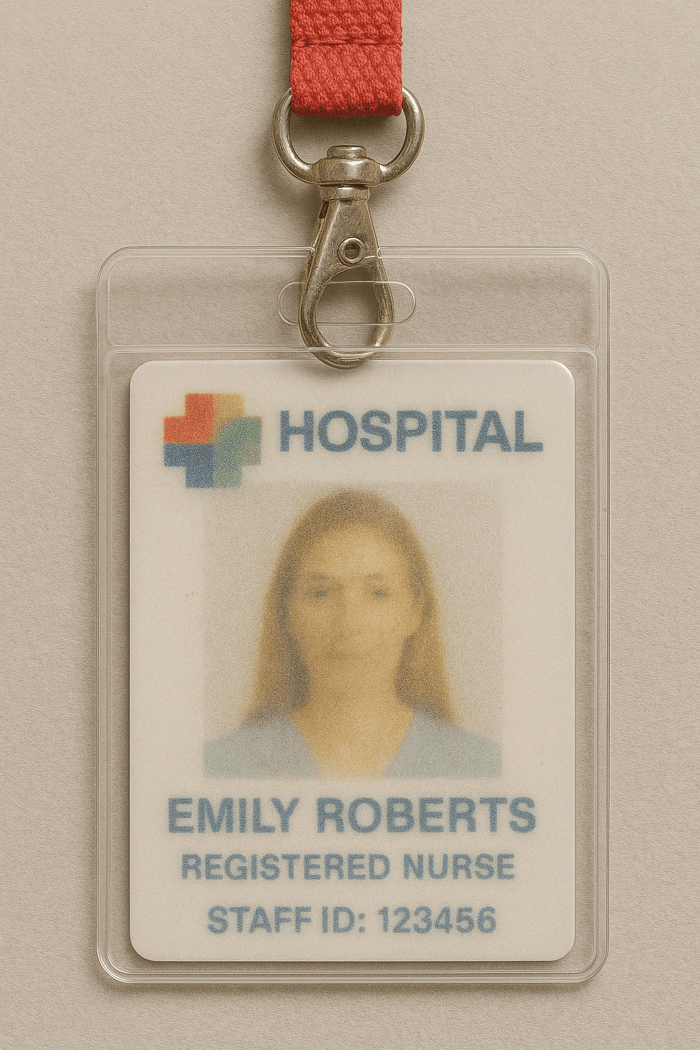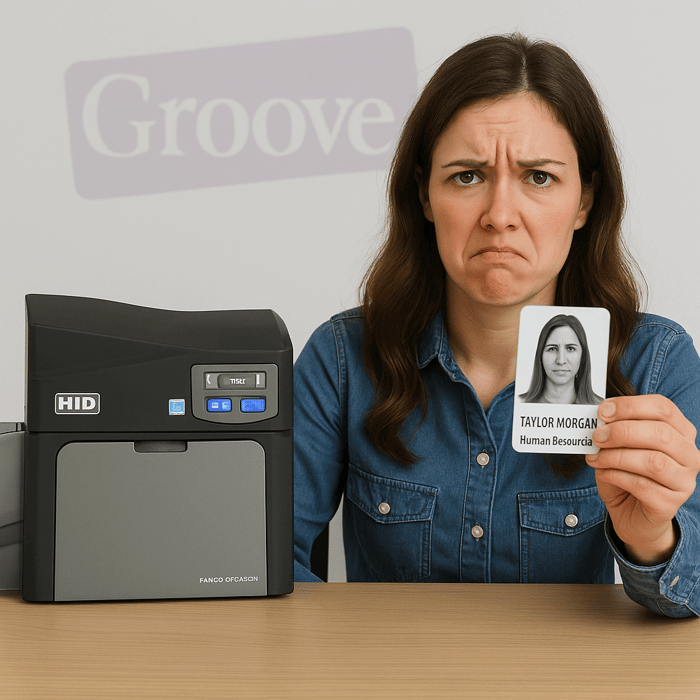How to Clean and Maintain Your Fargo DTC Series Card Printer
Fargo DTC printer maintenance is essential if you rely on a Fargo DTC series card printer to produce employee badges, access cards, or ID credentials. Like any piece of equipment, your printer needs routine care to deliver consistent results, prevent costly downtime, and extend its lifespan.
Whether you're using a Fargo DTC1250e, DTC1500, DTC4250e, or DTC4500e, the cleaning process is quite similar — and easier than you might think.
In this guide, we’ll show you:
Why Fargo DTC printer maintenance is important
When and how often to clean
Step-by-step cleaning instructions for Fargo DTC printer maintenance
Tips to avoid common mistakes when doing Fargo DTC printer maintenance
Recommended supplies and tools
Let’s dive in.

Fargo DTC printer maintenance
Why Clean Your Fargo DTC Printer?
ID card printers use a thermal transfer printing process, which involves heat, print ribbons, and blank cards. Over time, dust, dirt, and card debris can build up inside the printer, especially on rollers and printheads.
If left unchecked, this buildup can cause:
Poor print quality (streaks, smudges, faded images)
Card jams
Ribbon tears or waste
Damage to the printhead (a costly component)
Error messages that interrupt your workflow
Routine cleaning helps prevent these issues, keeps your printer running efficiently, and ensures every card looks professional.
How Often Should You Clean It?
As a rule of thumb:
Every time you replace a ribbon
(Most Fargo printers will prompt you to do this.)Or every 250–500 prints, whichever comes first
If your environment is dusty, humid, or involves high-volume printing, consider Fargo DTC printer maintenance and cleaning more frequently.
Also, if you notice a drop in print quality or unexpected errors, a cleaning should be your first troubleshooting step.
What You’ll Need
Fargo offers official printer cleaning kits, and it’s highly recommended to use these rather than DIY tools. They’re specifically designed to work with your printer model and to make Fargo DTC printer maintenance a breeze.
Common contents of a cleaning kit:
Cleaning cards (adhesive-backed)
Cleaning swabs
Cleaning pads or wipes
Instructions (or QR code for video guide)
🛒 You can order Fargo cleaning kits directly from Groove Identification Solutions to ensure compatibility and supply reliability.
Step-by-Step: Fargo DTC Printer Maintenance- How to Clean Your Fargo DTC Series Printer
This general guide applies to Fargo DTC1250e, DTC1500, DTC4250e, and DTC4500e models. Always refer to your printer’s manual for specifics.
Step 1: Power Off and Remove the Ribbon
Turn off the printer and unplug it from power. Open the top cover and carefully remove the ribbon cartridge.
Step 2: Clean the Card Path with a Cleaning Card
Insert a long cleaning card into the card input hopper. Power the printer back on and go into the printer driver utility on your computer (or printer menu screen) to run the cleaning cycle.
This will feed the adhesive cleaning card through the rollers, picking up dirt and dust along the way.
Some printers may automatically run this after ribbon replacement.
Step 3: Clean the Printhead
Use an alcohol cleaning swab (provided in the kit) to gently wipe the printhead. This is usually located along the inside edge where the card passes through after the ribbon station.
Be very gentle — never scrape or press hard. Just a smooth wipe across the head is enough.
Step 4: Clean the Rollers (Optional but Recommended)
Use cleaning pads or swabs to wipe down visible rollers. Rotate them by hand to reach the full surface area.
If your printer includes removable rollers, follow the instructions in your manual to safely remove and clean them.
Step 5: Let It Dry and Reassemble
Wait 1–2 minutes for any remaining moisture to dry. Reinstall the ribbon, close the cover, and restart the printer.
Print a test card to ensure everything is working smoothly.
Pro Tips for Better Maintenance
Keep card stock clean: Store blank cards in a dust-free container or sleeve. Dust from cards is a top cause of internal buildup.
Use high-quality cards: Low-grade cards tend to shed more particles and jam more frequently.
Replace cleaning supplies regularly: Don’t reuse cleaning swabs or cards — they’re designed for one-time use only.
Avoid touching the printhead: Oils from your skin can cause smudges or damage the heating elements.
Check your firmware: Regularly updating printer firmware via HID/Fargo software tools can also help improve performance and fix bugs.
What About Internal Error Codes?
Some common Fargo DTC series messages related to maintenance include:
“Clean printer”: Triggered after a set number of prints or when sensors detect buildup
“Ribbon error”: Sometimes caused by dirty sensors or misalignment from dust
“Card jam”: Often a result of debris buildup on rollers or input paths
A proper cleaning cycle can often clear these alerts. If not, call Groove Identification Solutions for free phone support.
How Groove Identification Solutions Can Help
At Groove, we don’t just sell Fargo printers — we support them. We’ve helped organizations across Canada keep their photo ID systems running smoothly for years.
Here’s how we help:
Supply genuine Fargo cleaning kits, ribbons, and cards
Provide free phone support for troubleshooting
Offer preventative maintenance plans
Support on-site service for local clients
Assist with firmware updates and calibration issues
Whether you print 50 cards a month or 5,000, we’ll help you protect your investment and keep your ID program efficient.
📞 Need help? Call us at 1-888-940-3645 or visit groovebadges.com to order supplies or speak with a support specialist.
Key Takeaway:
Fargo DTC Printer Maintenance. Regular cleaning is the simplest and smartest way to extend the life of your Fargo DTC card printer. A few minutes of care every month can save you hours of downtime and hundreds of dollars in repairs.