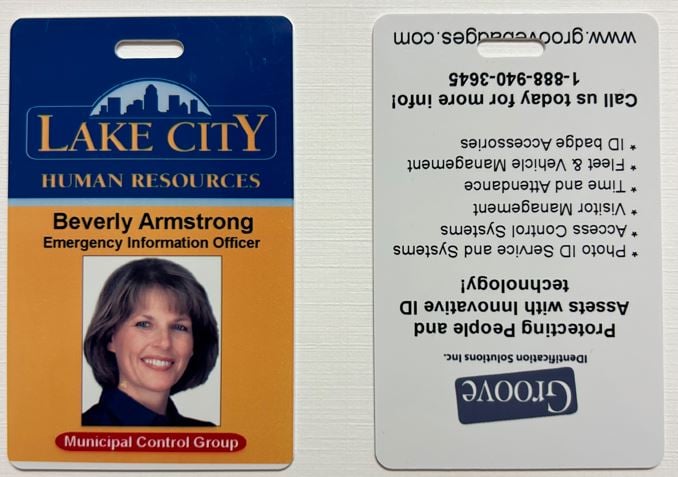Troubleshooting Tips for Rotated Images on Access Cards
Introduction
One common issue users face is having the back of the access card image appear rotated. In this blog post, we'll walk you through a simple troubleshooting step that might resolve this issue.
Identifying the Issue
If you notice that the back of your access card image is rotated, the first thing to do is check your printer driver settings. A specific setting in the printer driver could be the culprit behind this problem.
Step-by-Step Solution
Open Your Printer Driver Settings:
- Access the printer driver settings on your computer. This can usually be done through the control panel or the printing preferences section in your printer management software.
Check the Orientation Option:
- Look for an option related to image orientation or rotation. This might be labeled differently depending on the printer driver and software you are using.
Verify the Checkbox:
- Ensure that the option to rotate the image is not checked. If it is checked, uncheck it and try printing the card again.
Experiment with Settings:
- If the checkbox is not checked, you might want to try checking it to see if that resolves the issue.

Additional Tips
- Software Compatibility: The software you use for card production can also influence image orientation. Ensure that your software settings align with your printer driver settings.
- Printer Driver Updates: Make sure your printer driver is up-to-date. An outdated driver might not function correctly with your card production software.
Conclusion
Troubleshooting rotated images on access cards can be straightforward with a few simple steps. By checking and adjusting your printer driver settings, you can often resolve this issue quickly. If you continue to experience problems, don't hesitate to reach out for further assistance.